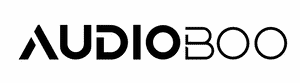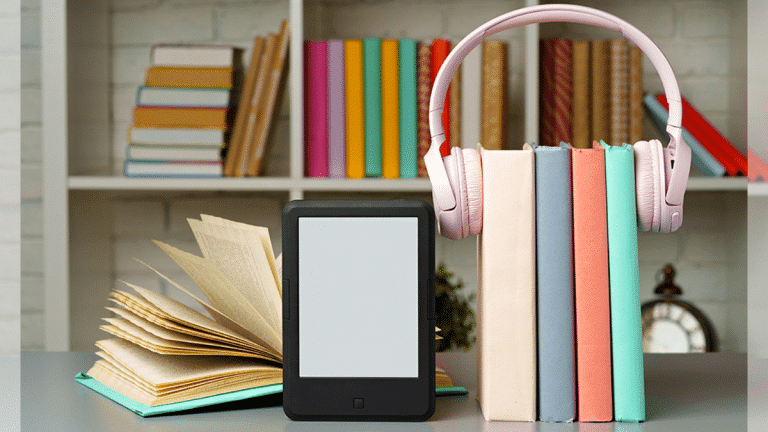Reading has always been a beloved pastime for many, but modern technology allows us to enjoy books in various formats beyond the traditional paper copy. For those who prefer listening to reading, turning a Kindle book into an audiobook can enhance the experience, making it possible to enjoy your favorite books while on the go.
Whether you’re commuting, working out, or just relaxing, audiobooks provide a convenient way to “read” when you can’t sit down with a book.
In this article, we’ll guide you through the process of how to make a Kindle book an audiobook. This conversion not only offers flexibility in how you consume literature but also makes it accessible for people with visual impairments or those who find reading text challenging.
So, let’s go through the detailed steps that will teach you how to make an audiobook for beginners, enabling you to carry out the entire process on your own.
Contents
Step-by-step Instructions on How to Turn a Kindle Book into an Audiobook
Step 1: Choose Your Kindle Book
Select the Kindle book you wish to convert into an audiobook. Ensure that the book is downloaded to your device and accessible through your Kindle app or a Kindle device.
Step 2: Install Text-to-Speech Software
To turn a Kindle book into an audiobook, selecting the right text-to-speech software is crucial. This software can dramatically enhance your listening experience by converting the digital text into spoken word.
Below, we explore five of the best text-to-speech applications, each offering unique advantages that cater to different preferences and needs.
Voice Dream Reader
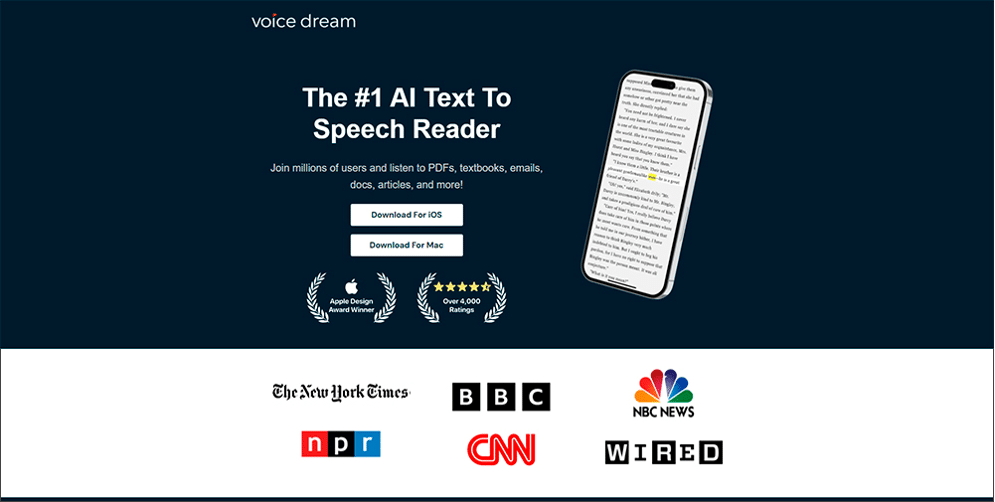
Voice Dream Reader is highly acclaimed for its versatility and user-friendly interface, making it one of the top choices for converting Kindle books into audiobooks. This app supports numerous formats beyond Kindle files, including PDFs, Word documents, and PowerPoint slides.
What sets Voice Dream Reader apart is its selection of over 200 voices across various languages, allowing users to customize their listening experience to their liking.
The voices range from high-quality synthetic options to human-like intonations, ensuring that the audio output is pleasant and easy to follow.
Moreover, Voice Dream Reader allows you to adjust the speech rate, pitch, and volume, providing a personalized audio experience that can cater to the needs of speed listeners or those who prefer a more leisurely pace. The app also integrates well with cloud services, facilitating easy import and export of books from your digital library.
Natural Reader
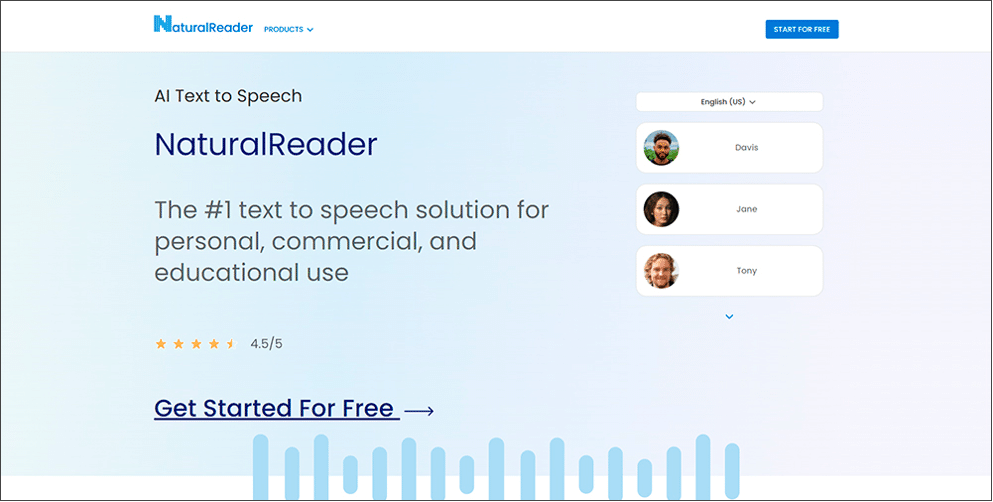
Natural Reader is another popular choice, renowned for its straightforward functionality and efficiency in turning text from Kindle books into spoken audio. This software offers a free version with basic functionalities, which is great for users who want to try out text-to-speech without any initial investment.
The premium versions of Natural Reader introduce more sophisticated voices and the ability to convert text files into audio files, which you can save and listen to later on any MP3-compatible device.
This feature is particularly useful for creating an audiobook library or for listening to books on devices that do not support the Kindle app.
Natural Reader also features a handy OCR capability that can convert printed books into digital text (and subsequently into audio), provided you have a scanner.
Capti Voice
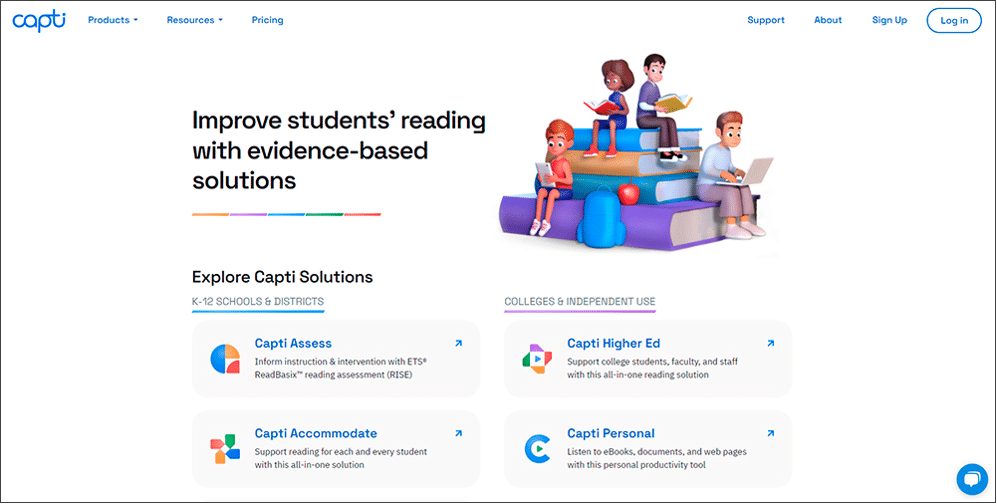
Capti Voice stands out for its focus on educational and accessibility features, making it a great option for students and academic professionals. It supports reading content from a variety of sources including Kindle, Google Drive, Dropbox, and web pages.
One of the key benefits of Capti Voice is its ability to create playlists from different text sources, which can be especially handy for research or study sessions where multiple documents need to be reviewed.
The app offers text analysis tools, such as highlighting and note-taking, which enhance comprehension and retention while listening.
Additionally, Capti Voice is available across multiple platforms, allowing users to sync their reading material and preferences across devices seamlessly.
Speech Central
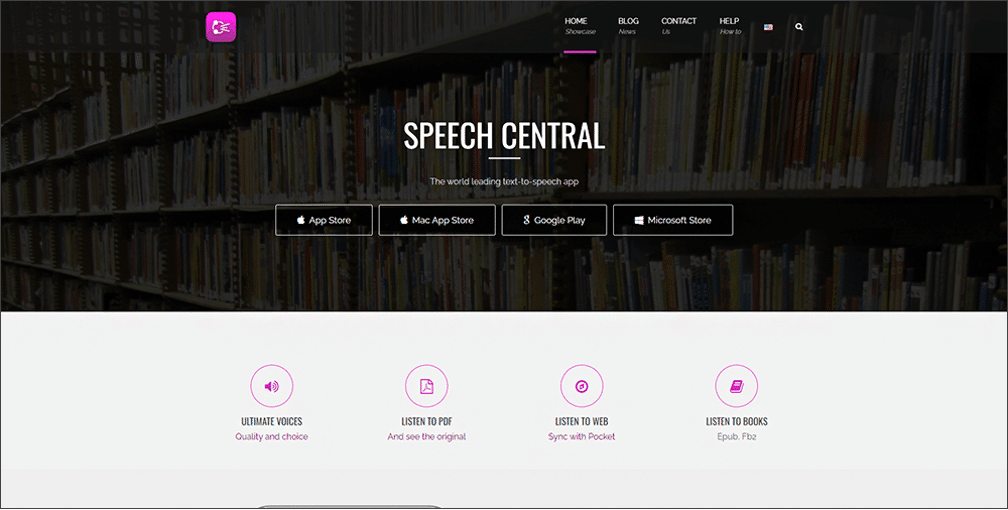
Speech Central is lauded for its broad compatibility with various file types and web browsers, which means it can read almost any text displayed on your screen, including Kindle books.
It provides a more extensive browser integration compared to many other TTS apps, enabling users to listen to web articles along with their Kindle books without switching applications.
The software supports a wide array of languages and voice options, and users can control voice speed and tone to suit their listening preferences.
Speech Central also offers a unique feature where it can highlight the text being read, which is particularly useful for those who like to follow along with the text visually for better engagement or learning.
Read Aloud
Read Aloud is a versatile, user-friendly text-to-speech extension for browsers, which can be particularly effective for users who primarily access Kindle books through their web browser. This extension can read web pages, PDFs, and e-books, making it a convenient option for users who do a lot of reading online.
The simplicity of Read Aloud lies in its ease of use: with just a few clicks, it can start reading the text on any open page. It includes a variety of voices and languages, and while it may not offer as many customization options as some standalone applications, its accessibility and straightforward interface make it a popular choice among casual users and professionals alike.
Each of these applications offers unique advantages that can enhance your reading and listening experience, allowing you to enjoy Kindle books in a format that suits your lifestyle and needs.
Whether you prioritize voice quality, accessibility features, or integration capabilities, there is a text-to-speech software out there that will meet your requirements.
Step 3: Open Your Book with the Text-to-Speech App
For users of third-party TTS apps, open the app and import the Kindle book file. Most apps will guide you through importing documents once you select the option to add a new file. On Kindle devices, simply open the book you want to listen to.
Step 4: Adjust Settings According to Your Preference
Customize the voice speed, tone, and volume within the TTS app or Kindle device settings. It’s important to select a voice that you find pleasant and easy to understand, as this will significantly enhance your listening experience.
Step 5: Start Listening
After setting everything up, press the play button to start the text-to-speech function. Your Kindle book will now be read aloud, effectively turning your Kindle book to an audiobook. You can pause, resume, and navigate through chapters just as you would with a standard audiobook.
Step 6: Save or Bookmark Your Progress
Don’t forget to use the save or bookmark function to keep track of your progress. This feature is incredibly handy if you are listening to multiple books or need to switch back to reading.
By following these steps, you can enjoy any Kindle book as an audiobook, adding a layer of convenience and accessibility to your reading habits. Whether you’re looking to multitask or simply rest your eyes, audiobooks offer a fantastic way to absorb content without missing out on your favorite authors or stories. So, turn a Kindle book into an audiobook today and enjoy literature in a new, dynamic format.